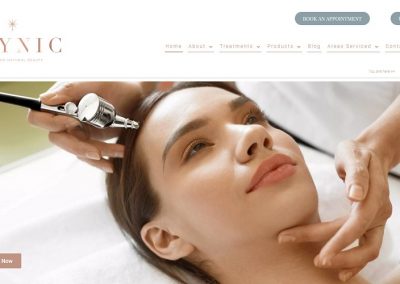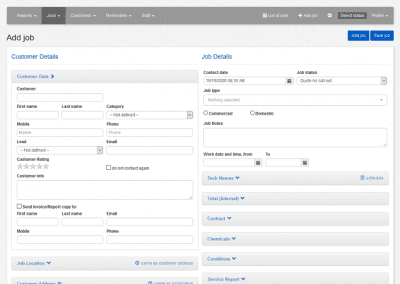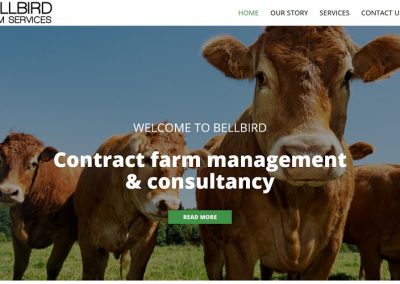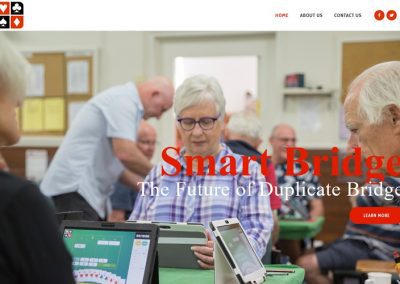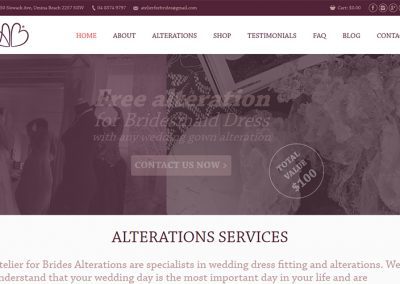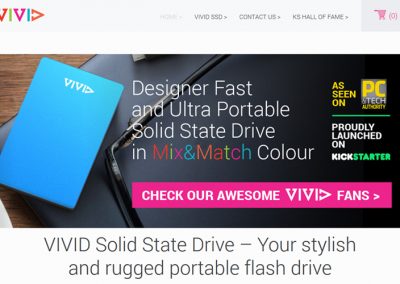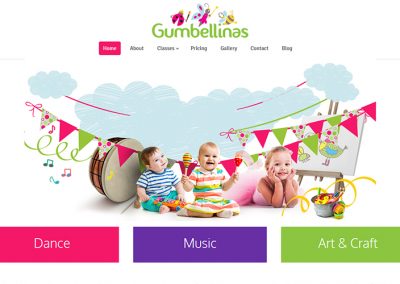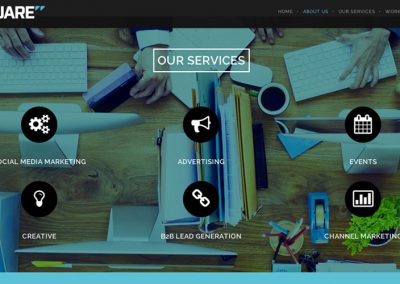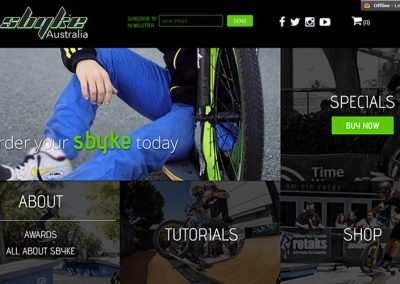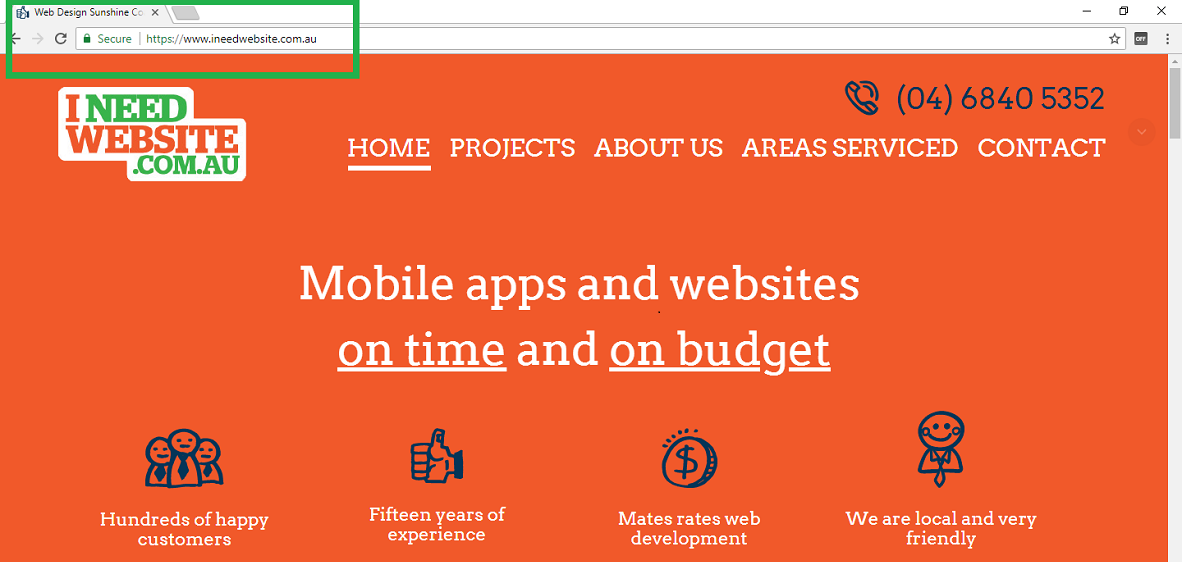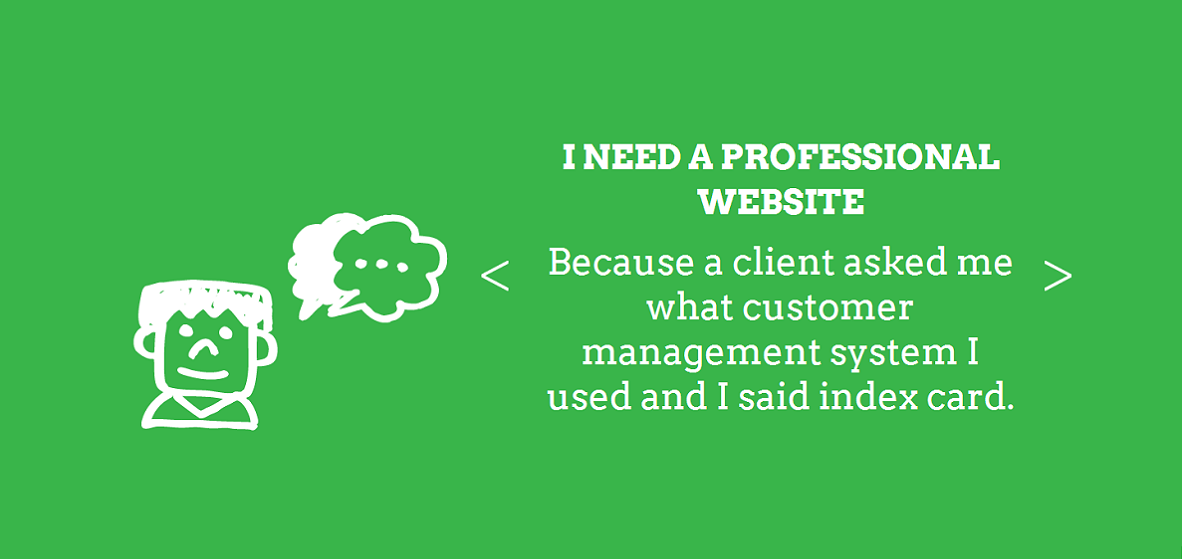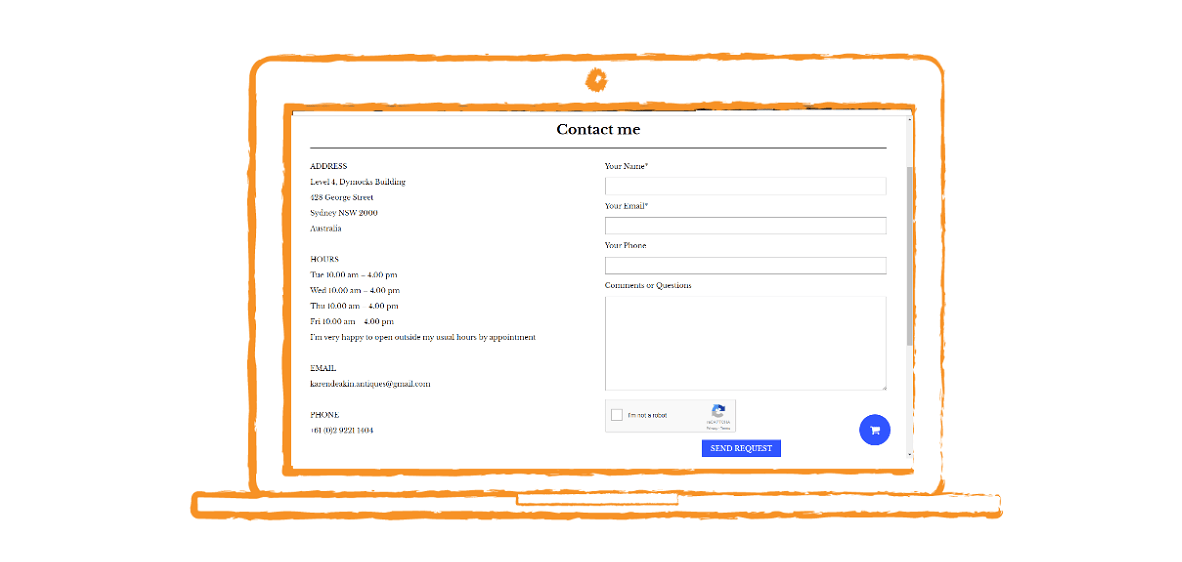
Details Are Important: Your Contact Form Set Up
Let’s imagine a familiar scenario: You have spent thousands of dollars on a beautiful design for your website. You have chosen the best developers, and you even decided to order SEO services. Every day you wake up with the thoughts about which position you have in Google’s Top-10, and how many great clients you will get from it. But… Your email is empty. No enquiries, no orders from the website. So what went wrong?
The first thing we recommend to our clients is that they check their website Contact Form settings. From our more than ten-year experience, we know that details are important. Let’s check your Settings together.
How to Easily Set Up a Contact Form on Your Website
If you want to add or edit email address for the Contact Form from the website on WordPress, you should:
1. Find the ‘Contact Form’ Field in the WordPress Admin Panel. As you already know, you can access it by adding /wp-login/ at the end of your website domain.
2. Choose the Form you need. Usually on websites, we can have more than one Contact Form. Better to check details in each Form.
3. Find the ‘Mail’ Tab. What can you see there? Is it empty, or do you have red warnings? Don’t be embarrassed. Don’t panic. We are here to help you.
Please add to the fields:
To – Email to whom you want to send the request from the website (your email). If you want to send it to two or more email addresses, just put comma between them.
From – Add your Company name and email from the same domain as the website, for example: info@examplewebsite.com.au
Subject – This is the Subject of your email
Message body – Message body should consist all of the lines of your Contact Form and to have the same structure as a Contact form. This is very important if you want to deliver all information from online request to receiver (you).
You will see in Admin Section, on the same page, what lines you must use for this, like:
[your-name], [your-email], [request] etc. It might look a little different for you, because it depends on your website. You don’t need to change anything in [ ].Your Contact Form (depends on the fields) will consist of the following text:
From: [your-name] <[your-email]>
Subject: Contact Form Enquiry
Name: [your-name] Email: [your-email] Phone: [your-phone] Mobile: [your-mobile] Services: [your-services] Preferred Date: [your-date] Preferred Time: [your-time] Comments: [your-comments]
—
This e-mail was sent from a contact form on Example Website (http://www.examplewebsite.com.au/contact/)
4. Don’t forget to save changes and test it first on your own email address.
Can’t do it by yourself? Contact I Need Website today for professional website review.